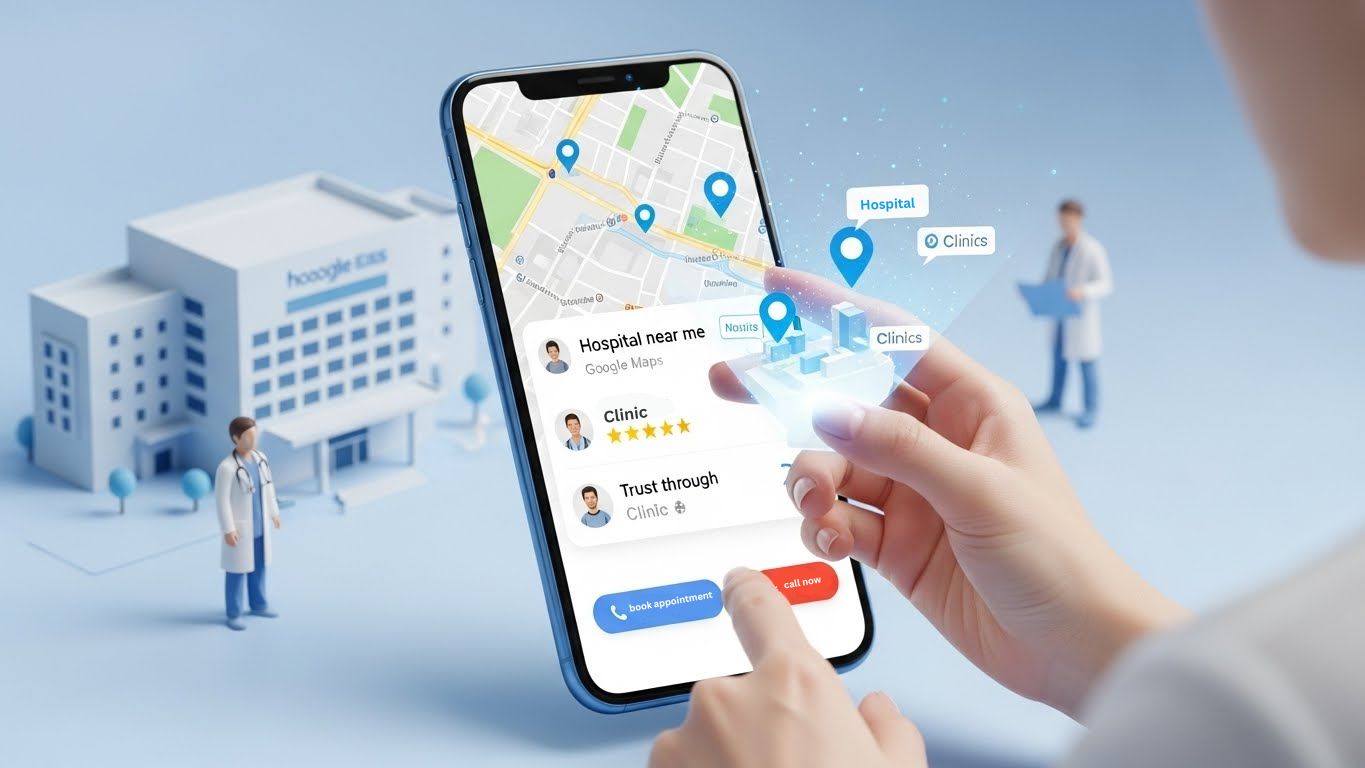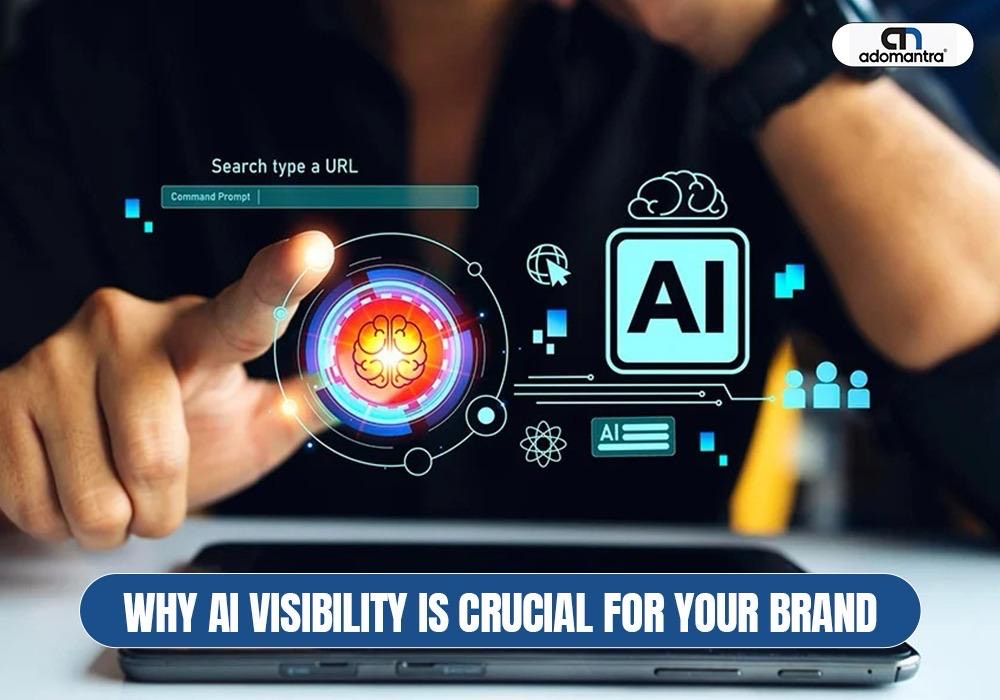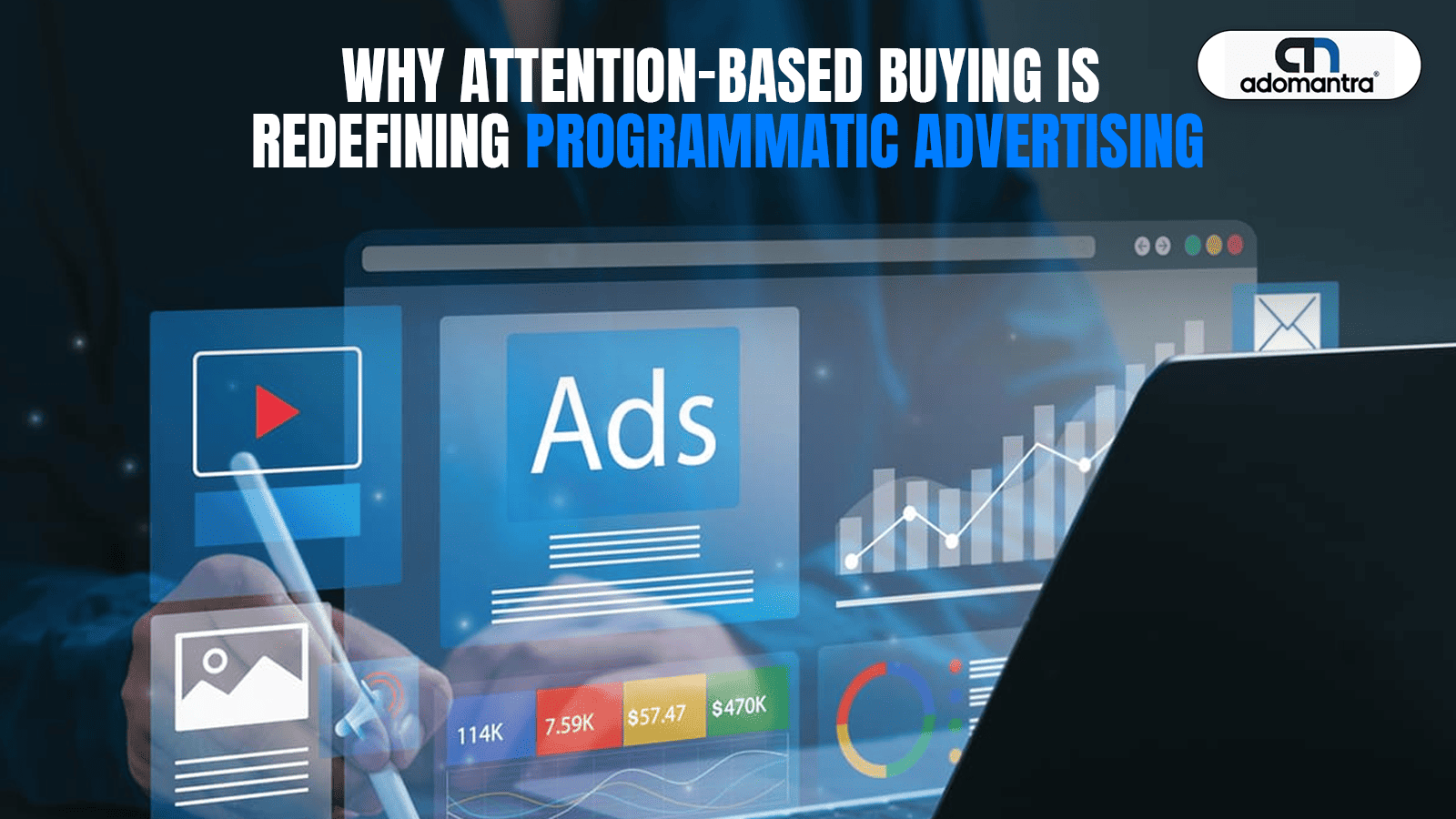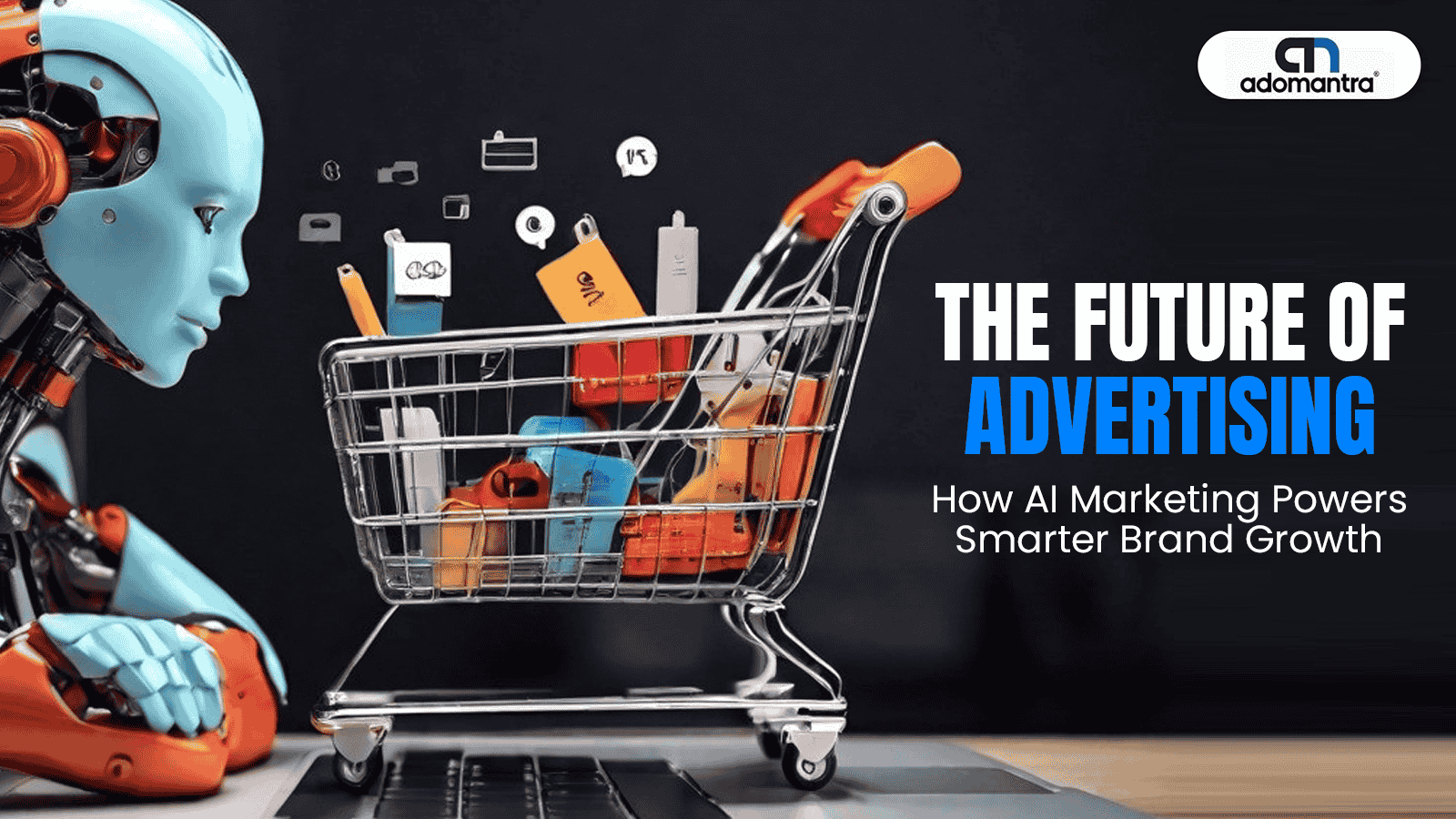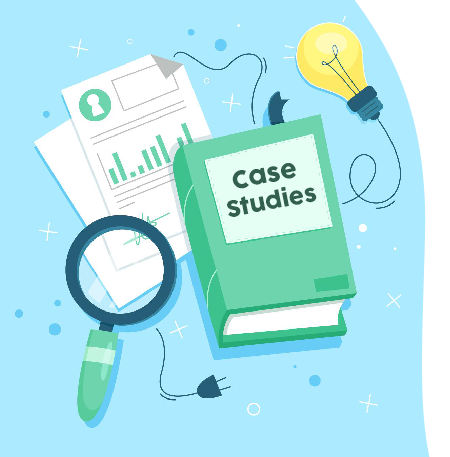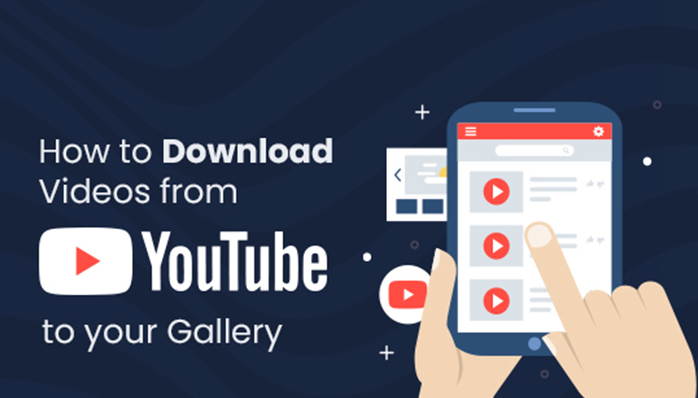
How to Download Videos from YouTube to Your Gallery
Are you tired of buffering videos and unstable internet connections? Looking for a way to watch your favourite YouTube videos offline, anytime, and anywhere? In this article, we will guide you and help you understand how to download YouTube videos to the gallery, allowing you to enjoy them even without an internet connection. Image
However, before we dive into the step-by-step guide to save YouTube videos, it's essential to emphasise that while downloading YouTube videos can be convenient, it's crucial to respect copyright and usage rights. So, let's explore the world of offline viewing while being responsible digital citizens!
Free Methods to Download YouTube Videos
You should watch videos offline, especially when internet access is limited or unstable. Thankfully, there are free YouTube video download methods. Below, we'll explore two popular approaches: using online video downloaders and downloading via mobile apps.
Method 1: Using Online Video Downloaders
Online video downloaders are web-based tools that allow you to download YouTube videos for offline viewing directly from the browser. They are user-friendly and require no installation, making them a convenient choice for quick downloads. Here's how it works:
Method 2: Downloading via Mobile Apps
If you prefer a more streamlined experience, mobile apps provide an excellent solution for downloading YouTube videos directly to your device's gallery. This way, you can save YouTube videos to your phone gallery. Numerous apps are available in various app stores, and here's how to go about it:
While these methods are popular and widely used, it's essential to exercise caution and only download videos for personal use and concerning copyright and usage rights.
Step-by-Step Guide to Save YouTube Videos
Saving YouTube videos to your gallery allows you to watch them offline, even without an internet connection. Follow this step-by-step guide for it.
Step 1: Choose the Right Video
- Open the YouTube app or website and browse for the video you want to save to your gallery.
- Ensure that you have the necessary rights or permissions to download the video. Respect copyright and usage guidelines.
Step 2: Select the Download Method
- There are two common methods to save YouTube videos to your gallery:
Method 1: Using Online Video Downloaders
- Copy the URL of the desired YouTube video for download directly from the address bar or you can copy the link by clicking on share button
- Go to a reliable online video downloader website using your device's browser
- Paste the URL into the online video downloader's input box.
- Select your preferred video quality and format.
- Tap the download icon to start the download.
- After the download finishes, the video will be stored in your device's gallery.
Method 2: Downloading via Mobile Apps
- Search for a reputable YouTube video downloader app on your device's app store.
- Install the app and open it.
- Use the app's search function to find the YouTube video you want to download.
- Tap the download button and select your desired video quality and format.
- The app will start downloading the video, and once completed, it will be saved to your gallery.
Step 3: Proceed to Save the Video onto Your Device
- Wait for the download process to finish.
- Once the download is complete, open your device's gallery app to find and access the downloaded YouTube video.
- Now you have the option to watch the video at any time, even when offline.
Remember to use these methods responsibly and solely for personal use, adhering to YouTube's terms of service and copyright regulations.
Downloading YouTube Videos for Offline Viewing
YouTube is a treasure trove of captivating and educational videos, but sometimes we find ourselves in situations where internet access is limited or unavailable. Thankfully, YouTube's offline viewing feature enables users to download and watch videos offline, free from needing an internet connection. This guide will walk you through free ways to download videos from YouTube for offline viewing.
1. Understanding YouTube's Offline Viewing Feature
YouTube's offline viewing feature is designed to provide users with a convenient way to access videos without requiring constant internet connectivity. It allows you to download videos to your device, making them available for a specific period, typically 48 hours, during which you can watch them without an internet connection.
2. Steps to Download YouTube Videos to Watch Offline
Follow these simple steps to download YouTube videos for offline viewing:
- Step 1: Update the YouTube App: Make sure you have the latest version of the YouTube app installed on your device, as offline viewing may not be available in older versions.
- Step 2: Find the Video: Open the YouTube app and search for the video you want to download.
- Step 3: Download the Video: Tap the download button below the video player once you've found the video. You may be prompted to select the video quality before the download begins.
3. Managing Downloaded Videos
After successfully downloading a video, you can find it in the "Library" or "Downloads" section of the YouTube app. From here, you can:
- Play Offline: Tap on the video to watch it without an internet connection.
- Remove from Offline: If you no longer need the downloaded video, you can remove it from offline viewing to free up storage space.
4. Limitations and Restrictions
It's essential to be aware of the limitations and restrictions of YouTube's offline viewing feature:
- Limited Time: Downloaded videos are typically available for 48 hours, after which they will require an internet connection to refresh the licence.
- Advertisement-free: Downloaded videos may still display ads, even for YouTube Premium subscribers.
- Location Restrictions: Some videos may not be available for offline viewing due to content restrictions the video uploader sets.
By utilising YouTube's offline viewing feature, you can enjoy your favourite videos on the go, even when an internet connection is out of reach.
YouTube Video Downloaders: Features and Tips
YouTube video downloaders are valuable tools that enable users to save their favourite YouTube videos for offline viewing. These downloaders come with various features and tips to enhance the downloading experience.
- Multiple Format Options: They offer a range of video formats, allowing users to choose the most suitable one for their devices.
- Video Quality Selection: Users can opt for different video qualities, ensuring optimal viewing based on their internet speed and device capabilities.
- Batch Downloading: Some downloaders support batch downloading, enabling users to download multiple videos simultaneously.
- Download Speed: Good downloaders optimise download speed for faster and smoother downloads.
- Safety Tips: Users should verify the legitimacy and reputation of downloaders to avoid potential security risks or copyright violations.
With these features and tips, YouTube video downloaders provide a convenient way to access YouTube content offline.
Saving YouTube Videos to Your Phone Gallery
Saving YouTube videos to your phone gallery lets you enjoy your favourite content offline, anytime and anywhere. YouTube's offline viewing feature lets you download videos directly to your device, ensuring easy access without an internet connection. To save a video, simply find the desired content on the YouTube app, tap the download button, and select the video quality. Once downloaded, you can find the video in your phone's gallery or the YouTube app's "Library" or "Downloads" section. It's essential to use this feature responsibly, respecting content creators' copyright and usage rights.
Conclusion
In conclusion, this YouTube video downloader tutorial opens up a world of convenience and flexibility for offline viewing. Whether you use online video downloaders or dedicated mobile apps, these free methods provide accessible ways to save your favourite content directly to your device. However, being mindful of copyright and usage rights is crucial, ensuring you only download videos for personal use and respecting the creators' intellectual property. Following the step-by-step guide and abiding by legal and ethical practices, you can enjoy various captivating videos anytime, anywhere, even when an internet connection is unavailable. Embrace responsible downloading, and delight in the freedom of accessing your preferred YouTube content at your fingertips. Happy video downloading!
Frequently Asked Questions
Q1. How can I download a video from YouTube to my device's gallery?
A1. Use the platform's offline viewing feature to save a video from YouTube to your gallery. Find the desired video on the YouTube app, tap the download button, and choose the video quality for offline access.
Q2. How do I download YouTube videos to my gallery from my phone?
A2. To download YouTube videos to your phone gallery, use YouTube's offline viewing feature. Open the YouTube app, find the video you want to save, tap the download button, and select the video quality. The downloaded video will be available in your phone's gallery.
Q3. When I download a video from YouTube on my phone, where does it go?
A3. When you download a video from YouTube on your phone, it is usually stored in the "Downloads" section of the YouTube app or saved directly to your phone's gallery, depending on your settings and the method used for downloading.
Q4. Can I save YouTube videos to my phone without using the app?
A4. To download YouTube videos to your phone without the app, use online video downloaders. Simply copy the video URL and paste it into a reliable online downloader to save it to your device.